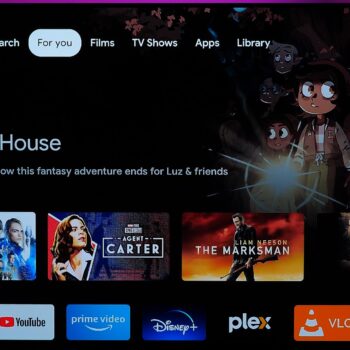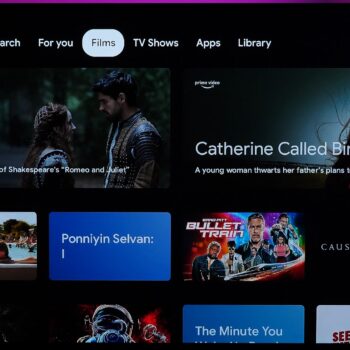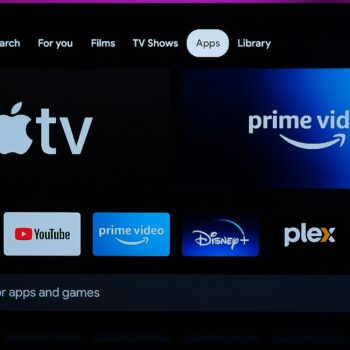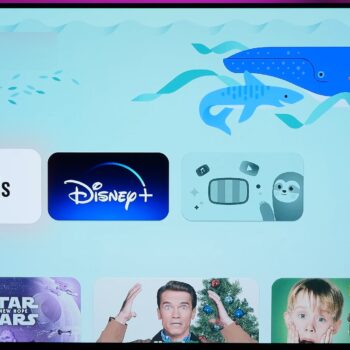The Google Chromecast HD is Google’s latest Chromecast media streamer unit with Google TV OS built in but capped at 1080p. Considering there are still a lot of people with a 1080p display this is a great option for them.
Price
This 1080p cap has one huge benefit, the unit is cheap. In Canada it’s priced at $40 while in the USA it’s $30. The price alone should make this a very appealing item for purchase. In fact, even within the first 2 months of release, Google already put it on sale.
Remote
The remote is an identical design to the one that came with Google Chromecast with Google TV 4K version. That means it retains that nice compact design so it first nicely in one hand. Even with the navigation and select buttons at the top, it’s easy to reach.
There are dedicated YouTube and Netflix shortcut buttons, but these are a pain if they’re accidentally pressed. Despite YouTube being a Google service, a preferred option would be to make these buttons customisable.
One notable button is the Google Assistant button which we’ll go over shortly.
Other notable buttons are power and the volume rocker on the side. That’s because if your TV and soundbar are compatible, you can use the Chromecast remote to control those devices.
The remote uses two AAA batteries which are included in the box.
There is a remote app available through the Google TV app which works well and is rather responsive.
Body and Specs
The body of the actual media streamer is also pretty much identical to the 4K version. It also measures 6.4 x 2.4 0.5 inches, basically meaning it’s compact and easy to hide behind a TV. This also makes it perfect to take it if you travel often.
One end is the HDMI connector. The main body has a USB-C port for power, an LED light for when it’s on and finally, there’s a small factory reset button.
The power wire measures about 5 feet and plugs into a USB-A fitted power adapter.
WiFi is capped at WiFi 5 and not WiFi 6, however this shouldn’t be a concern as the bandwidth capability of WiFi 5 is fine since this is a 1080p media streamer. However, if you have a weak WiFi signal then Google offers an Ethernet adapter (sold separately).
There is Bluetooth built-in meaning you can connect devices like a PS5 controller or headphones for private audio listening.
When it comes to internal specs, there is nothing official on Google documentation, just speculated specs online so we’ll skip that detail for now. However, general performance will be covered a bit further down. One thing I can confirm from the settings menu is that internal storage has about 3GB of space for the user to use.
In my testing, I was able to connect a USB-C adapter hub between the power wire and the Chromecast. However, after connecting a USB storage device with media, for some reason the Chromecast could never read the data, meaning you can’t play content from a connected external storage device. There is an option to format the drive and combine the storage with the internal storage space. However, it doesn’t work and simply fails. I have a feeling that Google intentionally blocked the ability to use external storage devices since I don’t have these issues with the Nvidia Sheild. This isn’t concerning as this is a rather cheap media player media streamer designed strictly to stream internet content.
However, if you need to send files over the network to the internal Chromecast storage, you can play content locally. This means you can use apps like “Send files to TV” from the Play Store to send files over and even side load apps.
The only small difference regarding the body compared to the 4K version, is that the 4K version comes in 3 colours while the 1080p version only comes in Snow White.
Smart Assistant
Going back to Google Assistant, on the remote pressing the Assistant button allows typical Google Assistant commands such as controlling smart home products and searching for media content such as saying, “Rick and Morty” or “open Disney+”. With Google Assistant, you can expect some powerful results.
Audio & Video
Media playback is at 1080p at a cap of 60FPS and HDR. If the source of the content is from high quality sources such as original content from Netflix, Disney+ or Prime Video, it’ll look great. You’ll basically get the full potential of how good 1080p can look.
For audio, it supports Dolby Digital, Dolby Digital Plus and Dolby Atmos.
For you (Home Section)
The operating system is running Android TV OS with Google calling it Google TV.
It’s a vibrant and simple to navigate interface with a catch, the home screen main banner sometimes has ads for media content. The main banner is huge and will recommend new content to watch on paid services. Despite the small price tag, you’re still paying for this media streamer and ads shouldn’t be anywhere at all.
Below the ads banner is additional recommended content to watch. Pressing and holding the select button on the remote throughout most parts of the Google TV interface brings up a popup menu to select options such as “Liking” or “Disliking” content which the OS algorithm will use to recommend content to your liking.
The 3rd row is a list of your installed apps.
Slightly below is your recently watched content from your various installed apps. This allows you to quickly resume what you were watching.
Moving further down are multiple rows of recommended content for various categories for TV shows, movies, action movies, comedies, etc.
Performance
At this price, performance for the most part does well but sometimes navigate the interface stutters a bit. The stutter and slowdown happen rarely but when it does, it’s noticeable. While some might consider this fine at this price point, it’s still a negative point because Google placed an OS a bit too heavy for the media streamer to consistently operate smoothly on a regular basis. They could have implemented a trimmed down version of Google TV by making changes such as removing the ads banner (we know they’ll never do that), remove some of the transition animations, reduce the number of rows recommending content, etc.
However, when it comes to opening apps, it does well. Opening interface heavy apps such as Netflix isn’t too bad. Prime Video, Plex and YouTube perform in a similar manner to Netflix. The only exception is opening Disney+, however opening that app on most devices is slow, once it’s open, it operates rather smoothly.
Plex is perhaps the most unique app. Playing content in H.265 compression whether the file type be mkv or mp4 doesn’t fair well. The content tends to lock up and buffer a lot, regardless of the bitrate, even if it’s low (even 5Mbps). In some cases, the Plex app will crash. Thankfully playing files compressed in H.264 in mkv and mp4 file format does incredibly well. H.264 videos with bitrates ranging from 5Mbps to 65Mbps performed great. In fact, even my raw camera footage (4K 60FPS, mp4 at 150Mbps) does surprisingly well. For this type of large file, Plex will try to compress the footage while playing it and it does better than other media streamers I’ve reviewed with more powerful specs and price. For such a cheap media streamer not being able to play H.265 compressed files are acceptable.
Not to overlook that this is a Chromecast device, yes casting content from a mobile device or computer works great.
Films section
This section of the interface is self-explanatory, it’s a section dedicated to recommending movies to watch based on genres and what you might be interested in.
The content here is a mix of movies that could be available from active subscription services you have (example: Hulu), paid services you’re not subscribed to and content to purchase or purchase from the Google TV media store.
TV Shows section
This section is the same idea as “Films” but for TV shows, recommendation of shows to watch. Sections are broken down by content, recommended to you based on other shows you’ve “Liked” and other rows of various show genres.
The shows can be watched through various streaming services, including purchasing them from Google TV catalogue.
Apps section
Of course, being powered by Android TV OS and Google TV means that there is an assortment of apps to install. This means you can install media streaming apps, games, utility apps for various purposes and more.
Just keep in mind that app availability will vary based on your region. For example, me being in Canada means I’ll have access to Canadian apps but apps exclusive to the USA won’t be such as Hulu.
Also, as mentioned earlier you can sideload apps which is a welcomed feature and is how I was able to sideload Hulu.
Library
Here you’ll find a collection of all content you own from the Google TV store. It’ll house all movies and TV shows you own.
Profiles
One of the most useful features for people sharing this media streamer is profiles. Having profiles for the different people using this media allows for a slightly unique experience, for example recommended content will differ depending on the user’s tastes.
There’s also the ability to add a kid’s profile which allows parents/guardians to restrict certain types of content from children, locking in kids profile, only allowing certain app access, restricting watch time, allow watching of Google TV content you own and shared with your “Family” and more. To bypass any of these settings can be locked to a PIN set by the parent/guardian.
There is one annoying element to profiles, setting up any profile (even for a child) requires they have a Google account. This is rather baffling and annoying, especially if someone doesn’t have a Google account such as a child. Amazon Fire TV devices are a better experience as you can simply add a profile, apply a name and you’re done. Fire TV devices don’t require any additional account setup nonsense. My suspicion is that this is another way for Google to collect user data.
Settings menu
Diving into the actual Settings section contains generic items such as adjusting picture quality, audio setup and more. Some stand out items is the ability to configure the remote and adjust the signal to make it compatible with home theatre devices. The Remotes and accessories section is also where you can pair a PS5 controller, pair Bluetooth headphones for private audio listening and more.
Conclusion
There are still many people using 1080p displays which isn’t surprising as they still look great. This cheap 1080p Chromecast with Google TV is a great offer at a great price.
Having the ability to watch content from the top streaming apps with the ability to sideload additional apps is awesome. The list goes on such as a small form factor, fun interface, compact remote and so on.
However, the ads are a bummer. There should never, ever be ads in a device you paid for. The other point against this device is the sometimes-present lag. It’s understandable that this cheap device wouldn’t have the best specs, but Google didn’t even try to cut down on the interface to ensure an always consistent smooth performance. Not that the performance issue happens often, in fact it’s quite rare but unfortunately it does happen.
Despite the small, short comings, this device is a serious 1080p media streamer contender.
Score:
9/10
Pros:
-Price
-Compact remote
-Remote IR home theatre control
-Remote app
-Compact body
-USB-C power port
-Optional Ethernet adapter
-Decent internal storage
-Bluetooth private listening
-Sideload apps
-Google Assistant
-Video quality
-Dolby audio technology
-Google TV Interface
-Apps are fast
-Plex performance
-App availability
-Profiles and kid mode
-Recommendation system
-Cast apps from mobile device
Cons:
-YouTube & Netflix shortcuts on remote
-Ads
-Main interface stutters rarely
-Profiles require Google account