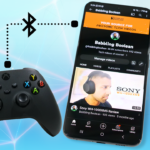Welcome to a quick tutorial on how to connect a PS5 controller to a Google TV device.
Before starting, just keep in mind that your Google TV device must support Bluetooth, or this won’t work. Another item to be mindful of is that there’s no guarantee the controller configuration will work with the app you want to use it with. That all depends on if the app developer allows support of the PS5 controller.
There is one item that is a bit off-putting, as of this posting the button mapping is mixed. When connected to a Google TV device , on the PS5 controller circle and square are select but connected to a PS5, circle is back. On PS5 X is select but on Google TV it’s to go back. This means your experience might not be the best.
Controller Setup
- To put your PS5 controller into pairing mode, press and hold the “PS” Button and “Share” buttons on the controller until the controller lights start to flash. The flashing light means it’s in pairing mode. Now let’s connect it to your Google TV device.
Google TV Setup
- Open your Google account picture or icon found at the top right of the screen, then in this popup menu select “Settings”.
- Scroll down to “Remotes and accessories” and then select “Pair remote or accessory”.
- The device you’ll want to pair with is “Wireless controller”.
- Once connected, you can start testing the controller by navigating the Setting menu. Just remember that the select and back button mapping doesn’t match the PS5.
Connecting Back to PS5
This is a very easy process as well.
- Power on your PS5 console using the power button on the console.
- Take the PS5 controller USB cable, plug one end into your console and the other into the controller.
- Then press the PS button on the controller, now you can disconnect the USB cable and use your PS5 controller in wireless mode.