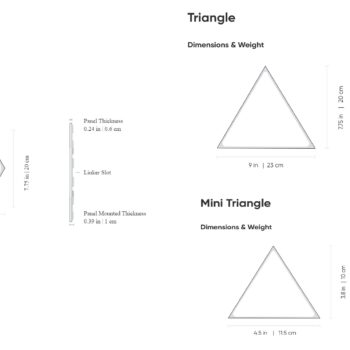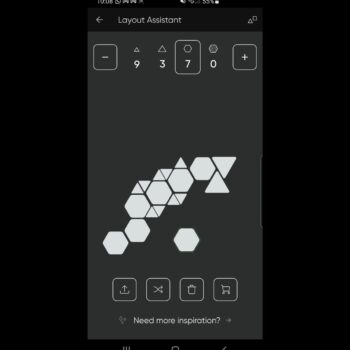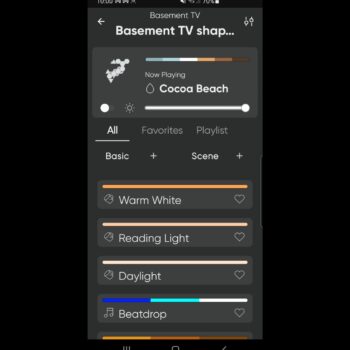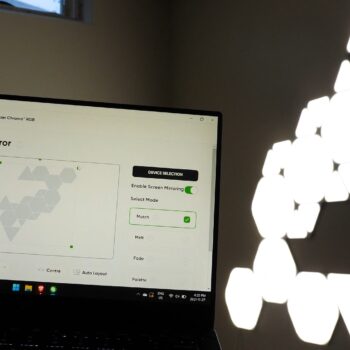Welcome to this review of the Nanoleaf Shapes collection. In this review I’ll go over the light panels for Hexagon (along with smarter kit), Triangles and Mini Triangles.
I do want to provide an early warning, the biggest problem with this line of products is that they’re addictive and you’ll want to buy more. Read on to understand why.
Specs
All 3 of the shape designs are rated to last a lengthy 25,000 hours, so there’s no concern about their lifespan.
Their lumen rating (which is how bright they can get) are 100 for Hexagon, regular triangle output 80 lumens, and mini triangle are each at 20 lumens.
Each shape isn’t that bright on its own but when you add a bunch together, it gets surprisingly bright. You can adjust the brightness level easily in the app, light touch control panel or by using your voice with a smart home assistant.
All shape designs have a kelvin rating of 1,500 to 6,500. The higher the kelvin, the closer you get to white light which mimics bright sunlight, if that’s your goal then you’ll be disappointed. They can get fairly white in colour but not their kelvin rating isn’t that high. However, that’s not their purpose, the bright beautiful vibrant mixed colours they can display is their primary function. Especially as you can mix between 16M+ colours.
In terms of power consumption:
-The hexagons consume 2W a panel which isn’t a lot unless you get a lot. You can 21 hexagons per 42W PSU and 500 of them per controller.
-Triangles consume 1.5W per unit, allowing 28 panels per 42W PSU and 500 units per controller.
-Mini triangles consume a mere 0.54W a tile, allow 77 panels per 42W PSU and 500 panels per controller.
The shapes can only connect over 2.4GHz WiFi signal and doesn’t allow Ethernet connection.
You need a smarter kit (kind of like a starter kit) per a new outlet connection since it’ll include the power supply unit unless you purchase tiles and the power supply separately.
The size of the panel can be found in the picture below per each panel type.
Tiles connect using small easy to snap connectors. It’s the same connector type regardless of the shape tile you use. There are other connectors that allow flexing so you can bend the connector to put it in wall corners or even mount them on the ceiling but those are sold separately.
The entire setup process is very easy, my biggest challenge was choosing my layout. The app has a layout design section that allows you to create design templates before placing the tiles on the wall.
There’s an augmented reality feature but it doesn’t seem to work on any of my Samsung devices. In fact, the option doesn’t even appear for designing shapes, only for Lines (a different Nanoleaf product) and when I tap the AR option it says I need the AR Core app which I do. Looking at people’s posts online, many people can’t get the AR feature to work. The bizarre thing is that when Nanoleaf tech support responds, they ask people to test on Android and iOS devices, as if everyone keeps a device of each OS.
Here’s the thing about setup, you can set up a symmetrical type of pattern or just a random design. The beauty of these panels is that no matter what you do, they’ll look good. I went with a random design and with the rest of my basement lights turned off, they look amazing.
Putting panels on a wall is easy. Nanoleaf recommends cleaning the wall to ensure any residue and dust is gone. I used my handy small Swiffer first and then a dry cloth on the wall I mounted my panel lights. Double sided sticky tape is provided with each panel and they’re strong at keeping tiles on the wall. After placing a tile on the wall, you just press with a bit of force at the center of each tile.
Nanoleaf recommends not using the double sided tape on surfaces that are unique such as having stucco, their website has more information regarding that.
I haven’t taken any tiles off the wall yet, but Nanoleaf has some videos regarding that. It’s not difficult but just requires a bit of work.
If the lights weren’t unique enough already, it gets even better. Each panel is touch sensitive. What’s great is that there is no fear of breaking the light as the surface isn’t glass, it feels like a type of plastic.
Nanoleaf encourages you to touch the panels to interact and change the colours. In fact, you can even setup games like whack-a-mole and Pacman, which is wild but fun.
I’m disappointed that Nanoleaf’s products are rather expensive and to top it off, they don’t provide simple wire cable management. The power wire was bundled up in the box so it stays rather wavy, they could have included a simple bracket the wire could clip into. It’s strange because Nanoleaf has clearly spent a great deal of time designing a nice clean polished looking product and of all the things, the cable ends up being the displeasing visual item.
App Controls
In the app, you can adjust the touch panel functions which just adds to the creativity you can put into these lights. Adjusting these options allow you to change what happens when touch a light panel such as making tiles turn off with touch, changing colours, adjusting colour change frequency and more. The touch feature is surprisingly responsive.
Lights are organized by room. From here you can turn all lights in a room off and on. Diving into a section of lights allows you to adjust brightness, colours, patterns, frequency of colour change, and more. Nanoleaf truly gives you flexibility to customize their product.
In fact, the “Discover” tab in the app allows you to download pre-set scenes and playlists made by Nanoleaf and other people in the Nanoleaf community. Scenes allow you to create light timers on when the colours will change, which colour to change to and more.
The “Explore” tab in the app helps you learn about your light’s features, showcases other products and their features, how to integrate with other smart services and beta functions.
Integrations
Smart feature integrations include IFTTT, Google Assistant, Apple HomeKit, Amazon Alexa, Razr Chroma and Samsung SmartThings. There’s even integration available for Thread, the up-and-coming smart home technology to allow smart devices to easily interact with each other.
I immediately synced mine with Google Assistant so I can tell Google things such as “turn on the basement TV lights”, “set basement TV lights to green”, and much more.
The app has even more features such as setting a schedule for your lights to turn on in the morning when you wake up, add additional properties if you manage more than one location, and other minor features.
You can manage many of the app features from a computer through the Nanoleaf website.
Screen Mirror
There’s a desktop app available which has similar features like the mobile app but also a feature called “Screen Mirror”. It basically looks at what’s on your computer screen and try to have the lights replicate the colours of whatever you’re watching.
If you’re using screen mirror on your computer monitor (or have it connected to a TV), this can provide a more immersive feel of the content you’re watching.
Control Panel & Music Mode
Lastly, there is a touch control panel that comes with a smarter kit. It allows controlling of power (on and off), adjusting brightness level, changing scenes, randomizing items, and turning on music listening mode.
Music mode has the panels listen to noise and adjust to music sounds. It works rather well and is quite responsive.
Score:
9/10
Pros:
-Lengthy hour life
-Decent light output
-Shape options
-Huge colour selection
-Low power consumption
-Easy to add more panels
-Flex connectors for corners and ceiling mounting
-App layout assistant
-Beautiful regardless of layout
-Easy setup
-Touch panel durable
-Easy to use app
-Ton of app customization options
-Smart home integrations
-Desktop application
-Fast and responsive
-Physical control panel
-Music listening mode
-Desktop app screen mirror
Cons:
-AR app design
-No wire cable management
-A bit expensive