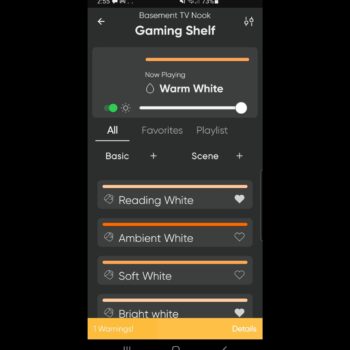Welcome to the review of Nanoleaf Elements smart lighting. This is one of, if not, the most unique smart home lighting you can get.
This product is super addictive, once you buy a few, you’ll want to buy more. In fact, I originally ordered 13 panels but then expanded to a total of 19.
Specs
The Elements has a nice 25,000 hour rated lifespan.
When it comes to how bright they can get, each panel lumen rating is 22 which is low. However, this smart home lighting isn’t designed to light up a room, it’s more for setting the right ambiance. I can certainly say if you get enough of these panels, it does get a little bright and looks great if you complement it with the Nanoleaf Shapes collection (that review here).
You can adjust the brightness level easily in the app, using the touch control panel or by using your voice with a smart home assistant.
The kelvin rating ranges between 1,500 to 4,000. The higher the kelvin rating, the closer you get to a natural light, like from the sun. To explain things in simpler form, the panels can light up to be orangish in colour or close to a whitish beige.
Power consumption per panel is a low 2W per panel.
You’ll need the 42W power supply to start using these panels which is included in the smarter kit (which is basically like a starter kit). You can connect to 22 panels per a single power supply and 80 panels per controller.
After purchasing a smarter kit, you can purchase panels on their own in expansion kits.
Connectivity is achieved over a 2.4Ghz WiFi signal and doesn’t allow for Ethernet.
The size of the panel can be found in the picture below per each panel type.
Setup
I was really looking forward to setting this product up when I got it. They’re light up wood panels which is incredibly unique but even when they’re off they look good. They can add a slight hint of class and maturity for wherever you add them because they look good whether they’re on or off.
I chose to set mine up at my game/nerd shelf to provide some lighting to my light saber replica, game controllers, headsets and holders.
The Element light product is truly a gorgeous product.
Tiles connect using small easy to snap connectors. There are other connectors that allow flexing so you can bend the connector to put it at wall corners or even mount them on the ceiling but those are sold separately.
There are also longer flexible connectors, called Linkers. These Linkers allow 6.5” of flexible length if you’re at an odd angle trying to get on a wall corner or they can help you be creative in unique situations. In my case, I have the Elements on the wall, and I used a Linker to extend to my gaming shelf.
The entire setup process is very easy, my biggest challenge was choosing my layout. This is the same personal obstacle I had when working with the Nanoleafs Shapes collection. For that collection, I ended up going with a random pattern.
The app is easy enough to use and has layout section that allows you to create design templates before placing the tiles on the wall.
There’s an augmented reality feature to help design your layout in a live view but it doesn’t seem to work properly. It was there when I worked with my Nanoleaf Shapes collection but now it’s disappeared from the app entirely, no matter which Nanoleaf product I select.
Here’s the thing about setup, you can set up a symmetrical type of pattern or just a random design. The beauty of these panels is that no matter what you do, they’ll look good.
Double sided sticky tape is provided with each panel and they’re strong enough to keep tiles on the wall. After placing a tile on the wall, you just press with a bit of force at the center of each tile to ensure its stuck on tight.
Nanoleaf recommends not using the double-sided tape on surfaces that are unique such as having stucco, their website has more information regarding that.
I haven’t taken any tiles off the wall yet, but Nanoleaf has some videos regarding that. It’s not difficult but just requires a bit of work.
If the lights weren’t unique enough already, it gets even better. Each panel is touch sensitive. What’s great is that there is no fear of breaking the light as the surface isn’t glass, it feels like a type of plastic. Nanoleaf encourages you to touch the panels to interact and change the colours.
I’m disappointed that Nanoleaf’s products are rather expensive and to top it off, they don’t provide simple wire cable management. They could have included a simple bracket the wire could clip into. It’s strange because Nanoleaf has clearly spent a great deal of time designing a nice clean polished looking product and of all the things, the cable ends up being the displeasing visual item.
For some reason the lights will turn on randomly. On any given time or day, me or my wife will come down to the basement and see that the Elements lights are on for no reason. It’s weird because our Nanoleaf Shapes product has never done that. This seems to be related to a software issue so hopefully Nanoleaf releases a firmware fix soon. There are many forum posts of people complaining about the same thing regarding Nanoleaf products. It’s a good thing these lights have such a lengthy lifespan. I’ve had these panels for about a month and a half and this only started happening for a little over a week so I suspect a bad firmware update is the culprit.
App Controls
In the app, you can adjust the touch panel functions which just adds to the creativity you can put into these lights. Adjusting these options allow you to change what happens when you touch a light panel such as making tiles turn off with touch, changing colours, adjusting colour change frequency and more. The touch feature is surprisingly responsive.
Lights are organized by room. From here you can turn all lights in a room off and on. Selecting a group of elements allows you to adjust brightness, colours, patterns, frequency of colour change, and more. Despite these panels having a wood look, it’s amazing how versatile the lighting can be so you can customize it to your preference.
In the “Discover” tab it allows you to download pre-set scenes and playlists made by Nanoleaf and other people in the Nanoleaf community. Scenes allow you to create light timers for when the colours will change, which colour to change to and more.
Within the “Explore” tab you can learn about your light’s features, other products and their features, how to integrate with other smart services and beta functions.
For some reason only the Elements product in the app gives me a power warning, when I try to look at more details, the app cycles back out or crashes. This is odd as I only have 19 panels out of a limit of 22 and my Elements are plugged directly into a wall outlet. To make things more confusing, my Shapes collection is connected to a power bar but I’ve never been given a power warning.
Not only that but even making my own basic themes like the one called “Bright White” which is max brightness and whitest colour, doesn’t work. I can tap any pre-set except for the one I made.
The mobile app is basically clunky and not a great experience.
You can also manage many of the app features from a computer through the Nanoleaf computer app. The computer app is available for Windows and Mac and operates like the mobile app.
Oddly enough, even though you’re more likely to use the mobile app, the computer app is far more stable and responsive.
Integrations
Smart feature integrations include IFTTT, Google Assistant, Apple HomeKit, Amazon Alexa, and Samsung SmartThings. There’s integration for Thread which is set to become a major smart home connectivity technology which will allow smart home products from different brands to communicate with each other without needing a hub.
I synced mine with Google Assistant so I can tell Google things such as “turn on the basement gaming shelf lights”, “gaming mode on”, and much more.
The app has even more features such as setting a schedule for your lights to turn on in the morning when you wake up, add additional properties if you manage more than one location, and other minor features.
Control Panel & Music Mode
Lastly, there is a touch control panel that comes with a smarter kit. It allows controlling of power (on and off), adjusting brightness level, changing scenes, randomizing items, and turning on music listening mode.
Music mode has the panels listen to noise and adjust to music sounds. It works rather well and is quite responsive.
Score:
8/10
Pros:
-Lengthy hour life
-Decent light output
-Wood look while off
-Light colour selection, despite wood look
-Low power consumption
-Easy to add more panels
-Flex connectors for corners and ceiling mounting
-App layout assistant
-Beautiful regardless of layout
-Easy setup
-Touch panel durable
-Easy to use app
-Ton of app customization options
-Smart home integrations
-Desktop application
-Fast and responsive
-Physical control panel
-Music listening mode
Cons:
-AR app design missing
-No wire cable management
-A bit expensive
-App warning and crashing
-Randomly turns on
-Can’t select certain app pre-sets