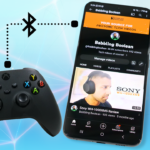In this guide, we’ll cover two different options on how to factory reset a PlayStation 5 (PS5). Perhaps the console is corrupt or maybe you want to sell it, whatever your reason, let’s carry on.
We’ll start with backing up your data, because once you factory reset your PS5, all non-backed up data will be permanently wiped.
Backing Up Data
There are two methods to get this done, one using cloud upload if you have a PlayStation Plus account (more on that service here) and the other method is backing up to a USB external drive (does not require a PS Plus account).
The below steps will cover how to back up your data to the cloud and/or external drive. If you have a PS Plus account, I still recommend backing up your data to a USB drive just in case.
- Open the main “Settings” menu.
- Open “System” – then “System Software” – “Back Up and Restore” – “Back Up Your PS5”
Note: If you have any open games, it’ll prompt you that they need to be closed so I recommend saving your game progress first!
- Continuing, go back to the main “Settings” – “Saved Data and Game/App Settings”.
- From here, on the left you can select to save your PS4 data, PS5 data or both. In either PS4 or PS5 section, select “Console Storage”.
5. From here you can select to save data to the cloud for PS Plus members and/or an external USB storage device. If possible, I recommend to backup using both options.
Factory Reset Method 1
Assuming your data is backed up, let’s cover the first option on how to factory reset the PS5. Remember, you can use method 1 (this section) or method 2 (see below), you don’t need to do both.
- Open the main “Settings” menu – select “System” – “System Software” – select “Reset Options”.
- Here you’ll have 3 options. Ignore the first 2 as they only do a soft wipe and usually cause your PS account and save game data to remain. The option you want to select is “Reset Your Console”.
- From here you’ll get a couple of prompts warning you about proceeding. Again, once this factory reset is performed, all data is permanently wiped (unless you used the back up method above).
- That’s it, now wait for the console to wipe and reboot back to the setup wizard.
Note:
If you’re looking to sell your console, this is where you can pack it up.
If you’re not reselling your console, during the initial setup process you’ll be required to connect your DualSense controller to the console using a USB cable. I used a random cable, but it didn’t work. It only worked when I used the original cable that came with my PS5.
Factory Reset Method 2
If you’re looking for a different factory reset method, this process is just as easy as the first method but if you do something wrong, you could corrupt your PS5.
- Power down the console. While powered off, press and hold the power button until you hear 2 beeps. The first beep indicates the console turning on, the second beep indicates that you’re booting into safe mode.
- You should get a prompt to connect your DualSense controller to the PS5 console using a USB cable.
- You’ll be shown the Safe Mode menu. Factory reset is option 6, select it and follow the on-screen prompts. Again, once this is done all data will be permanently wiped unless you backed up your data using the steps above.
Note: The reason factory reset method 2 isn’t recommended is how sensitive this menu is. This menu allows you to tinker with the console database, reinstall the OS, etc. Be careful what you select in this menu.
Conclusion
That’s it! Your console can be reused or sold to someone else.