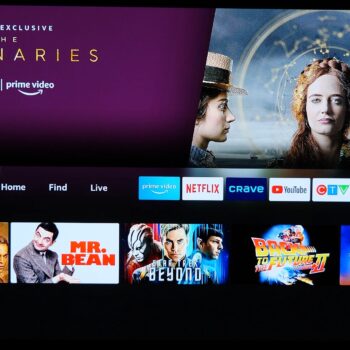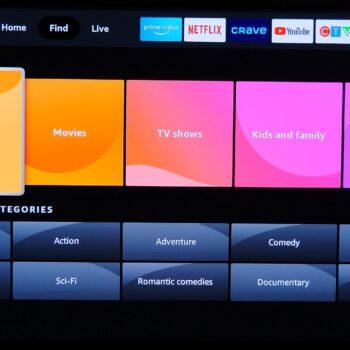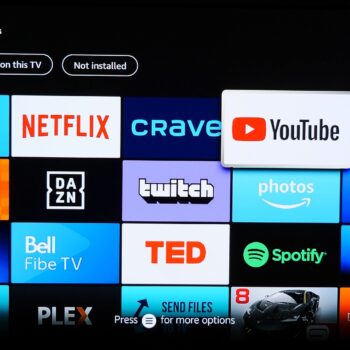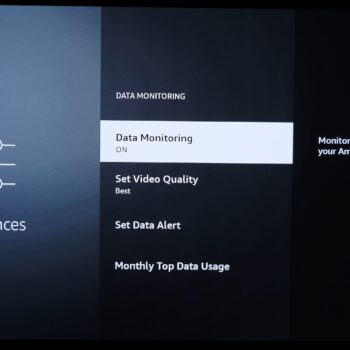In this post, I’ll be reviewing the Fire TV Stick (2020 model that supports up to 1080p). Let’s face it, a lot of people still have 1080p TVs and not everyone has internet speeds to stream 4K content or enough data usage per month for the amount of data 4K video consumes.
Now keep in mind there are 2 versions of this media player. The version I have is just the regular Fire TV Stick 2020 model with Alexa voice remote 2nd gen which allows controlling compatible TVs, soundbars, and A/V systems such as power and volume control using IR signal. That retails for $60 CAD or $40 USD. Then there’s the Lite version in which everything is exactly the same except you can’t control TV volume or power, that’s listed for $50 CAD or $30 USD.
Let’s start with the remote design. It’s simple and small but it’s effective at getting the job done. The button placement is well done and all the essential controls you’ll need are easy to reach. It’s incredibly light but not the most comfortable remote. I have nothing bad to say it, but it just feels incredibly flat, mainly because the body is thin. I wish it would have had a more predominant grove for fingers. Aside from basic media and navigation controls, there is a dedicated Alexa button with a microphone at the top of the remote. The remote itself is powered by 2 AAA batteries included in the box.
There’s also a Fire TV remote app available for smartphones which works incredibly.
Let’s switch to the Fire TV Stick. It’s rather small, about 8.5cm (not including the HDMI part) with the Amazon logo on the top. One end has the port to connect HDMI into your TV or monitor and on the side is the port for micro-USB power, unfortunately not USB-C (even though everything should be). Surprisingly there’s no factory reset button on the device. I doubt it would ever be needed but still surprising. The USB power wire is 5 feet long. Depending on how you have your TV setup, if it’s too hard to connect this media player, in the box is an included HDMI extender which will add about 10.5cm, a very nice touch from Amazon.
This media player does support WiFi 5 and not 6 which is not a big deal since this is mainly designed for 1080p so you won’t need insane WiFi 6 speeds for this device. There is a separately sold Ethernet adapter if needed. It also uses Bluetooth 5.0 for private content listening and allows connecting Bluetooth controllers which I’ll get back to. It has 8GB of internal storage, you’ll have 4.56GB available to install apps on. I won’t get into details about the processor and RAM as that doesn’t mean anything, what matters is a real-world performance which I’ll explain later on.
The media player and remote only come in a simple black colour.
Switching to the software side of things, it’s incredibly fast and responsive. The interface is also pretty easy to navigate. One of the first notable items on the homepage is profiles for family members.
Library is a “watchlist” you can create but it’s rather limited to only adding Prime video content. Unfortunately, it doesn’t add items such as your Netflix list.
The Home section is the main page. It’s a mixed bag of content ranging from your recently watched content and used apps, top Prime content, random Netflix listed items, and advertisements… Yes, you read that correctly, there is a section for banner ads that sometimes switches to sponsored apps. The ads don’t overpower anything but it’s annoying because you pay for a media player only to force ads onto you. The other annoying thing is the amount of Prime content shoved in your face. There are way too many Prime categories shown on the home page.
The Find section is where you can use an onscreen keyboard to type or use Alexa to search (although you can activate Alexa on the remote at any time). The search will look through everything, including but not limited to available apps (including games), Prime content, Netflix content, and more. It works pretty well in my testing.
Alexa is the full working smart assistant. You can ask it random things like the current weather and even controlling your smart home products (if they’re compatible with Alexa).
The Live section is mainly designed for apps that will broadcast live sports and news.
When it comes to apps, there is an “Appstore” (yes that’s how Amazon spells it). As expected the mainstreaming apps are available such as Prime Video (pre-installed of course), Netflix, Apple TV, Disney+, Hulu, and YouTube. The app availability will vary depending on where you live. The interesting thing about this media player is that it’s running Android 9 with Fire TV OS on top as a skin overlay. That means you can technically sideload Android apps, however, your experience may vary as sideloading some apps might work but some might not.
General speed performance for opening and scrolling through apps such as Netflix, Prime Video, and YouTube, for example, works great. I’ve never experienced any slow-down issues.
The interesting app is Plex. On my internal network, streaming from my Plex server, this Fire Stick can play up to 1080p content in H.264 and H.265 compression in .mkv and .mp4 file format. However, no matter what compression or file type the video is, this media player will not play 4K video (even if the video has a very low bitrate). In fact, it still doesn’t work even though I went into the Plex settings and capped the streaming quality to 1080p. This is a bit strange and unfortunate.
Switching over to the Fire Stick Settings, most of the items aren’t important except for a few. -Display section you can not push the picture to 4K trust me I tried.
-Equipment Control area allows you to connect additional soundbar and speaker systems if they’re compatible with the IR sensor in the Fire Stick remote.
-Remote and Bluetooth allow pairing another Fire TV remote, wireless Bluetooth keyboard, mouse, and headphones. This means you can listen to content privately over the headphones. You can pair an Xbox Series X controller just fine and it’ll work great but the PlayStation 5 Dualsense controller is an odd situation. You can pair the Dualsense controller but the button mapping is a bit bonkers as Square is to select (on PS5 X is to select) and X is to go back (on PS5 O is to go back) and there doesn’t seem to be any options in the Fire TV settings to change controller button mapping.
-Preferences section you can activate parental control to prevent mature content from playing and preventing children from making purchases, and you can monitor data by putting data caps and alerts to ensure you don’t go over any monthly data allowance from your internet service provider.
Playing games on this device. I tried to sideload the PS Remote Play app, it installs but trying to login presents an error. Sideloading the Xbox app isn’t even possible, it’ll present a message that the media player isn’t compatible. You can play simple 2D games just fine and there are 3D games such as Asphalt 8 available that work great with the Xbox Series X controller. However, Asphalt 8 had frame rate dropping issues which take away from the experience, it’s best to avoid slightly graphic detailed games.
The last thing to cover is audio and video. For audio, this device supports Dolby Atmos, Dolby Digital, and Dolby Digital Plus. Available video HDR technology is HDR10, HDR10+, and HLG.
Score:
8/10
Pros:
-Main version has IR home theatre control
-Okay prices (including Lite version)
-Compact remote
-Alexa voice assistant
-Alexa smart home control
-Fire TV remote app
-Compact design
-HDMI extender
-Optional Ethernet adapter
-Bluetooth supports game controllers, keyboard and mouse
-Bluetooth private headset listening
-Decent storage for apps
-Most popular streaming apps available
-App store
-Fast and responsive
-Easy to use interface
-Sideload apps
-Parental controls
-Data usage controls
-Great quality 1080p playback
-Dolby: Atmos, Digital & Digital Plus
-HDR: HDR10, HDR10+, HLG
Cons:
-Power port isn’t USB-C
-Excessive push for Prime content
-Ads
-Plex can’t play downscaled 4K content