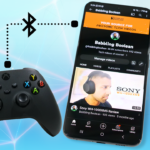Welcome to the quick guide on how to connect the Google Assist smart assistant to an Xbox One console. This will allow you to control your Xbox One using your smartphone (if it has Google Assistant app installed) or with your Google Home devices.
Before continuing make sure your console has the latest updates, otherwise the steps below might be different for you.
Xbox Setup
- While your console is powered on, press the Xbox button on your controller.
- On this popup window, navigate to last section on the right and scroll down to and open “Settings”. This will open the console’s main Settings menu.
- From here navigate to “Devices & Connections” on the left and from this menu open “Digital assistants”.
- From this menu make sure “Enable Digital Assistants” is checked on.
- The remainder of the Xbox steps might not be applicable to you (they weren’t for me) but we’ll cover them just in case. Go back to the main Settings menu.
- Select “General” on the left, then from this menu select “Sleep mode & start-up”. Note: If your console is outdated, it might be called “Power mode & start-up”.
- From the middle top drop-down, make sure “Sleep mode” is set to “Standby”. This ensures that you can turn on the console using Google Assistant.
Google Setup
- Download the “Google Home” app from the Apple App Store for iOS/iPad OS or Google Play Store for Android and open it.
- This app layout isn’t the best and Google is known to change their app interfaces drastically from time-to-time so there are 2 ways to start the process.
- First is to tap the microphone button at the bottom of the app and say, “Setup my device” and follow the instructions.
- The other method (as of this writing) is to tap the “+” icon at the top left of the screen.
- Then tap “Set up device” – then “Works with Google”.
- Search for “Xbox” using the search at the top.
- You’ll be prompted to login with your Microsoft account, make sure it’s the one used on your Xbox One. There might be some permissions requests for some minor account details, it’s safe to accept.
- Note: At this point I had a ton of issues with my Microsoft Authenticator app allowing my Microsoft account to login. Each type I approved it in the Authenticator app, the setup process in the Google Home app would restart. It only worked after I rebooted my phone.
- I think it’s because my Microsoft account doesn’t use a password (seriously, look it up here). This might have caused a conflict between the Google and Microsoft sync process.
- Once done you’ll be able to control the console with Google Assistant!
Sample Commands
Here is a quick list of sample commands you can use.
- Hey Google, turn off Xbox One
- Hey Google, turn on Xbox One.
- Hey Google, open Netflix on Xbox One.