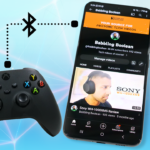In this quick tutorial you’ll be taught how to connect headphones to a Nvidia Shield media player for private audio listening. Something I personally love, as I have small kids that tend to fall asleep early but this allows me to listen to content loud.
Things of Note
A few versions of the Nvidia Shield have been released in the last few years and none of them support a wired connection for headphones, only Bluetooth is supported so ensure your headphones support a Bluetooth connection.
There could be some latency depending on codec support. This means audio from action sequences or even people’s lips might be out of sync from the audio by a few milliseconds, but it might be slightly noticeable. There’s not much you can do here except use a better compatible set of headphones, best to Google research this.
Lastly, audio still might pass through your TV or connected stereo system. This might be due to the HDMI port setup on your TV. The easiest thing to do here is mute your TV and if applicable, stereo system.
Headphone Setup
You’ll need to put your headphones into pairing mode. Each headphone’s manufacturer has different methods to accomplish this: pressing a Bluetooth sync button, holding the power button, etc. It’s best you read the manual for your headphones.
Nvidia Shield Setup
- Open the main system “Settings” menu found at the top right of the screen.
- Select “Remotes & accessories” and then “Add Bluetooth accessory”.
- In this list select your headphones and that’s it.
Note: In my experience, trying to connect the first time failed, I tried again, and it took almost a minute to connect. After that it works just fine so if it fails just be patient and try again.