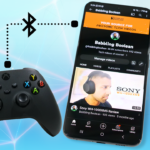Connecting the Xbox Series S and X controller to an Apple TV is relatively easy. In this post, we’ll go over how to do just that.
Pairing to Apple TV
-Power on the controller by pressing and holding the Xbox logo button. Note: If it’s paired to a console and it turns on, just press and hold the Xbox power button on the console to turn it off.
-Press and hold the sync button on the top of the controller for about 3 seconds. You’ll know the controller is in pairing mode when the Xbox button starts to flash.
-Over on the Apple TV device go to “Settings” – “Remotes and Devices” – “Bluetooth” – and look for your Xbox controller and select it.
At this point, it’s paired and you can test it by navigating the Apple TV Settings menu with the controller.
Pairing Back to Xbox Series S/X
-To pair the controller back to your console, Microsoft made it incredibly easy. Power on your console and the controller.
-Double-tap the sync button on the top of the controller and that’s it! If for some reason the double-tap method doesn’t work then power off the controller and try again.