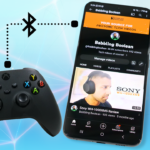In this quick guide I’ll explain how to connect a PlayStation 5 controller to an iPhone and iPad (the steps are the same for either type of device).
Controller Setup
- To put your PS5 controller into pairing mode, press and hold the “PS” Button and “Share” buttons on the controller until the controller lights start to flash. The flashing light means it’s in pairing mode. That’s it! Now let’s jump to your Apple device.
Connecting to Apple Device
- On the iPhone or iPad go to “Settings” then “Bluetooth”, ensure Bluetooth is on and look for the “DualSense Wireless Controller” device and tap it.
- You’re all done. You’ll know your device has paired with the controller if the light on the controller stops flashing and becomes a solid colour.
- If you go back to the Apple device’s main screen, you can test the controller by using the D-pad or joystick to navigate the apps on the home screen. Another test I did on the iPad was pressing the PS button on the controller which brings up the App Library search.
Just a note that your experience may vary. There’s no guarantee that the controller will work with the app you want to use it with as it depends if the developer provides support for the PS5 controller.
Connecting Back to PS5
To connect your PS5 controller back to your PS5 is fast and easy.
- Power on your PS5 console using the power button on the console.
- Take the PS5 USB cable, plug one end into your console and the other into the controller.
- Then press the PS button on the controller, now you can disconnect the USB cable and use your PS5 controller in wireless mode.