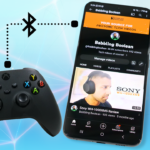In this quick video you’ll be taught how to connect headphones to a Fire TV device for private audio listening.
Things of Note
A primary requirement is that your Fire TV device and headphones must both support Bluetooth connectivity.
Another thing to be mindful of is the possibility of audio being slightly out of sync. This is rare but sometimes depends on the Bluetooth version of your Fire TV device and/or headphones.
One rare thing that could occur is that audio could still pass through to your TV speakers or sound system even if audio continues to output on your headphones. This might happen depending on your TV’s HDMI port technology (such as eARC) or other TV manufacturer’s technology. In the worst case, you’ll simply need to mute your TV and sound system.
Headphone Setup
You’ll need to put your headphones into pairing mode. Each headphone’s manufacturer has different methods to accomplish this: pressing a Bluetooth sync button, holding the power button, etc. It’s best you read the manual for your headphones.
Fire TV Setup
- From the main screen, navigate to the far right and open the “Settings” menu.
- From here open “Remotes & Bluetooth Devices”, then “Other Bluetooth Devices” and select “Add Bluetooth Device”.
- In this list select your headphones and that’s it.
Note: It’s possible that pairing might fail once or twice and, in some cases, it might even take a full minute to pair. Just give it a few tries.