Looking to make use of your iPhone or iPad with a gaming controller, then pairing your device with an Xbox One controller might be best for you. The processes is incredibly easy and the same for iPhone and iPad, so let’s dive into it.
Connecting to iPhone and iPad
This method assumes your Xbox One controller has Bluetooth technology. Since Microsoft made things confusing by creating multiple versions of the Xbox One console, not all controller versions will support Bluetooth. If your controller has the faceplate with the same material that goes around the Xbox logo you’re good (bottom controller in the image below). If your controller is like the one at the top of the image, then your controller does not support Bluetooth and this guide won’t work for you.
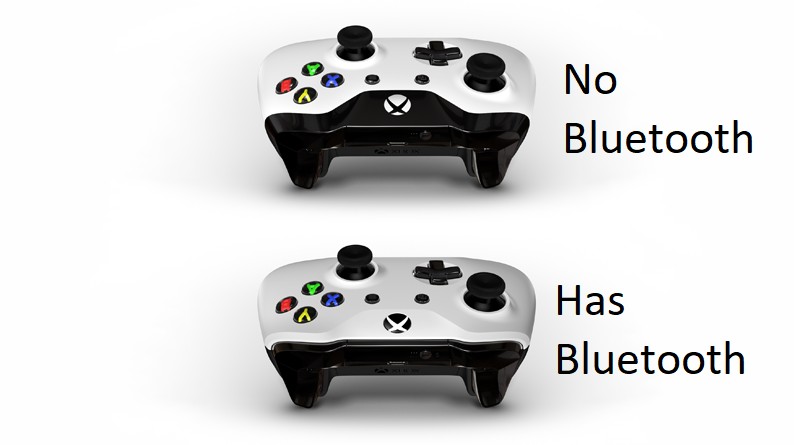
-Power on the controller by pressing and holding the Xbox logo button. Note: If it’s paired to a console and it turns on, just press and hold the Xbox power button on the console to turn it off.
-Press and hold the sync button on the top of the controller for about 3 seconds. You’ll know the controller is in pairing mode when the Xbox button starts to flash.
-On your iPhone or iPad go to “Settings” then “Bluetooth”, ensure Bluetooth is on and look for the Xbox wireless controller as a Bluetooth device, tap on it and it should pair within a few seconds.
-You can test navigating the Apple device menu or start up a popular game and start using the controller.
Pairing Back to Your Console
-Power on your console by pressing the power button on the console and powering on the controller by pressing the Xbox button.
-Press and hold the sync button on the top of the controller for about 3 seconds, you’ll know it’s in pairing mode when the Xbox button starts to flash.
-On your console, press and hold the sync button for about 3 seconds and the controller will automatically sync with the console.




