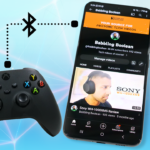In this article, you’ll be taught how to connect a PlayStation 4 controller to a Fire TV device. The process is incredibly easy.
Connecting to a Fire TV device
- To enter pairing mode on the controller (while the controller is off), simply press and hold the PS and share buttons for about 3 seconds, you’ll know it’s ready for pairing when the top bar flashes.
- On the Fire TV device go to the main system “Settings”, “Remotes and Bluetooth Devices”, “Game Controllers”, and select “Add a New Game Controller”. Then select “Wireless Controller” device.
- You’re all done. You’ll know your device has paired with the controller if the light on the controller stops flashing and becomes a solid colour. You can also test it out by navigating through the settings menu using the controller.
Note: To turn off the controller and save the battery when not in use, just press and hold the PS button on the controller for about 10 seconds. You’ll know it’s done when all lights turn off.
Connecting back to PS4 or PS4 Pro
To pair the controller back with your PS4 or PS4 Pro:
- Connect the controller to the console using the USB cable that came with it.
- Tap the PS button on the controller.
- At this point the controller is synced with the console again, you can now disconnect the USB cable.