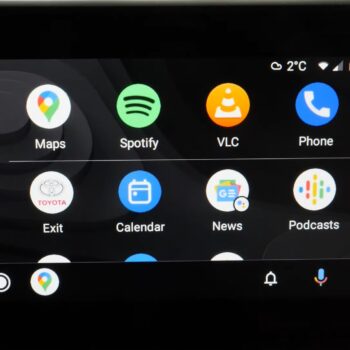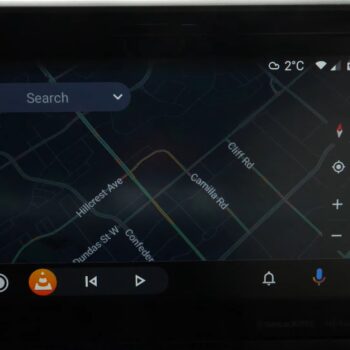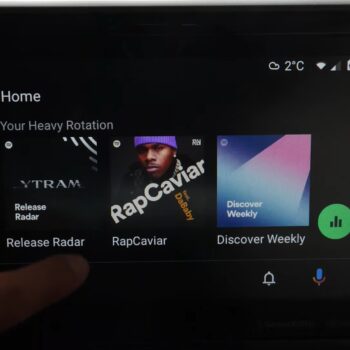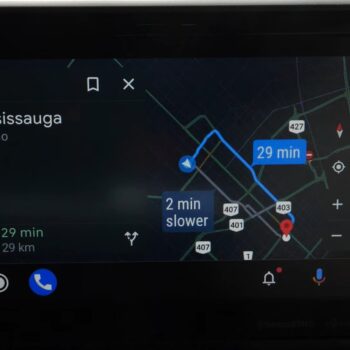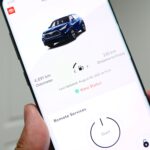In this article I’ll go over Android Auto and how to use it in your car, if it’s available. If it’s not available in your car see my article 3 Ways To Get Android Auto which has 2 other methods to get Android Auto if your car doesn’t natively support it.
Let’s start with the basics of using Android Auto with my car’s touchscreen. The first requirement is to have Android Auto installed on your Android smartphone, if it isn’t and your car supports it, you’ll get prompted on your phone to download and install it from Google Play.
Once that’s done, we need to have your phone push Android Auto to your vehicle. Your phone basically does a lot of the work and your car relies on your phone for Android Auto. You can either use a USB connection from your phone to your vehicle or do it wirelessly. There are some conditions to be met in terms of using it wirelessly. It depends on your phone model, which Android version it’s running and if your vehicle is capable of accepting Android Auto wirelessly.
The entire idea of Android Auto is to not touch your phone, a lot of Android Auto is centered around safe driving so you should be ignoring your phone at this time.
In my particular car, Android Auto is quite smooth. Surprisingly smooth actually, some cars I’ve rented in the past for when I travelled were incredibly slow, buggy and unresponsive. Again, the experience you’ll have differs based on your model and year. When buying a car and going for a test drive, if Android Auto is something you want, I highly suggest connecting your phone and giving it a try to see how smooth it operates. In my particular vehicle (2020 Highlander XLE Hybrid) I’ve never had an issue and I’ve owned my vehicle for half a year as of this posting.
Before we go into the interface, let’s talk about the biggest convenience factor and safety, which is achieved by Google Assistant. The entire idea is to be hands free as much as possible, so let Google Assistant do the work for you. For example you can say the key words “Okay Google” followed by the command. So, “Okay Google”:
- Navigate to Square One.
- Call John Doe
- Tell me about my day.
- Turn off the dining room lights (if you have smart lights synced with Google Assistant).
- Play some Rap music.
- Send a text message to John Doe.
Google Maps is the most commonly used feature aside from Google Assistant. It has the same simple but effective interface you would find on the phone app, destination search, pinch and zoom in/out, adding additional stops on your route and dark mode that activates during sunset.
One important thing is driving using Google Maps navigation and simultaneously operating other apps. For example I’m using Google Maps while driving and I receive a message (SMS or WhatsApp for example). I’ll get a popup notification while navigating in Maps and I can command Google Assistant to read it out. If I’m parked I can click the notification button to view all received messages.
Shifting back to the interface. Keep note that not all your apps are compatible with Android Auto. To find what apps are compatible with Android Auto, Google made it difficult for some reason. I’ll make things easier for you, you can simply visit this link for Android Auto compatible apps.
Some people in the past have created apps that play video on Android Auto but through recent updates from Google, those apps no longer work and for good reason, safety.
Another safety feature is that while the car is parked or the brake is on, you can type things out in Maps search for example. The second you release the park or brake, typing no longer works and you’re forced to use voice commands. Thankfully Google Assistant is one of the best voice assistants available and it does a great job at understanding what you’re dictating.
Going back to the app interface there are other Google apps available aside from Maps such as Calendar and Weather but they’re designed to only work with voice playback. Taping them will have Google Assistant tell the forecast for the Weather app and your calendar appointments for the Calendar app.
When it comes to music apps you have, they’ll only work if the developer built them for Android Auto and the interface layout is also dependent on how the developers designed it. I primarily use Spotify but there are other apps available.
That’s pretty much my summary on Android Auto. It’s a fantastic car companion, as long as the car manufacturer didn’t design it to be buggy as I have seen in some of my experiences. If you’re looking to buy a vehicle and Android Auto is a must have feature, test drive the vehicle and test it out.