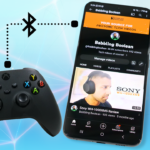In this quick tutorial, you’ll be taught how to connect an Xbox Series X (and S) controller to a Fire TV Device.
Connecting to Fire TV
-First, if the controller is off, turn it on by pressing and holding the Xbox button. If you have a console and it turns on, simply press and hold the Xbox button on the console to shut it down.
-Then press and hold the sync button on the top of the controller for about 3 seconds. You’ll know it’s in pairing mode when the Xbox button starts to flash.
-On your Fire TV device open Settings – Remotes and Bluetooth Devices – Game Controllers – Add New Game Controller and select “Xbox Wireless controller”.
-That’s it. You’ll know your Fire TV has paired with the controller if the light on the controller stops flashing and becomes a solid colour. You can even test navigating the menu with the controller.
Note: To power off the controller, simply press and hold the Xbox button for about 10 seconds. You’ll know it’s powered off when the Xbox light turns off.
Connecting Back to the Console
-Make sure your controller and console are powered on. Then simply double-tap the sync button on the controller, it’ll automatically sync back with the console! If it doesn’t automatically connect after double-tapping the sync button, then tap the sync button on the console.