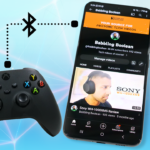Okay, let’s quickly dive into how to connect a PlayStation 4 controller to an Android device using a wireless and wired method. It’s incredibly easy but I want to provide a bit of notice that the Xbox controllers work better on Android devices. The DualShock 4 controller can connect just fine to an Android device if it’s running Android 10 or newer (as recommended by Sony), it’s just that button mapping in certain apps and games will be a mess. Some games thankfully allow you to remap buttons but Xbox controllers just generally do better with Android.
Anyway, let’s continue with how to pair your PS4 controller to an Android device.
Wireless Method
- To enter pairing mode on the controller, while the controller is off simply press and hold the PS and share buttons for about 3 seconds, you’ll know it’s ready for pairing when the top bar flashes.
- On your Android device open your system Settings.
- Open Bluetooth and ensure Bluetooth is on, it should automatically start scanning for devices.
- Look for “Wireless Controller” and select it.
- That’s it. You’ll know your device has paired with the controller if the light on the controller stops flashing and becomes a solid colour.
At this point you can give it a quick test by using the controller to navigate the settings menu of your Android device.
Wired Method
If your Android device has a USB-C port, then you’ll need a USB-C to USB-A adapter. Connect the PS4 controller wire into the controller and the other end of the wire (USB-A side) into your USB-C adapter. Then connect the USB-C adapter to the Android device and that’s it.
If your phone has a micro-USB port then you’ll need a USB OTG (on-the-go) adapter with USB-A fitting on one end and micro-USB on the other end. Connect the adapter to your phone, the controller wire into the adapter and controller. You should be all set.
Note: To turn off the controller and save the battery when not in use, just press and hold the PS button on the controller for about 10 seconds. You’ll know it’s done when all lights turn off.
Connecting back to PS4 or PS4 Pro
To pair the controller back with your PS4 or PS4 Pro:
- Connect the controller to the console using the USB cable that came with it
- Tap the PS button on the controller.
- At this point the controller is synced with the console again, you can now disconnect the USB cable.