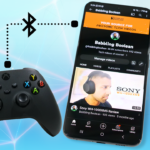In this guide we’ll go over two ways to connect your PlayStation 5 controller to a Mac. The first is a wired method, and the second is wireless Bluetooth. In addition, you’ll also be taught how to get the controller working with the Steam client.
Wired Method
Simply take the USB cable that comes with your PS5 controller, plug the USB-C end into the controller and the other end into your Mac. If your Mac only has USB-C ports, you’ll need a USB-C to USB-A adapter. Alternatively, you can get a USB-C to USB-C cable. You can search for the adapter or cable online as they’re popular.
Wireless Setup
- To put your PS5 controller into pairing mode, press and hold the “PS” Button and “Share” buttons on the controller until the controller lights start to flash. The flashing light means it’s in pairing mode.
- On your Mac open the “System Preferences” – then “Bluetooth” – select “DualSense Wireless Controller”.
That’s it!
Steam Setup
There are a couple of ways to do this, but we’ll use Big Picture Mode built into Steam.
- Open Steam and launch “Big Picture Mode” from the icon at the top right (icon with box with two arrows).
- While in Big Picture Mode, click the gear Settings icon on the top right.
- Select “Controller Settings” under the Controller section.
- You should see the PS5 controller under the “Detected Controllers” section. If not and you connected your PS5 controller for the first time and you just installed Steam, reboot your computer, and try again.
Connecting Back to PS5
To connect your PS5 controller back to your PS5 is easy. Simply take the PS5 USB cable, plug one end into your console and the other into the controller. Then press the PS button on the controller, now you can disconnect the USB cable and use your PS5 controller in wireless mode.